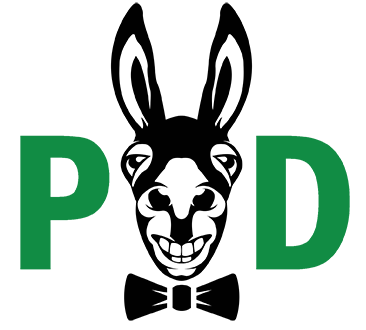PC Setup
To begin, you need to select if you're on a Mac or a PC.
PC-Setup Mac SetupMac Setup (Sequoia)
If you are using Screening Room pro, here are is a Screening Room Pro Integration Guide.
If you're having any difficulties, visit out troubleshooting guide or contact us at support@capsulemedia.com
If you need to re-install the listener software, view the instructions.
PC Setup
There are two Methods of connecting the POD to your Edit Station.
(#1) Direct Connect (to your computer)
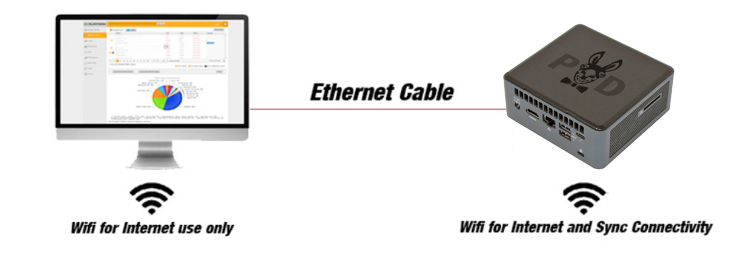
(#2) Connect to you office or home Internet router
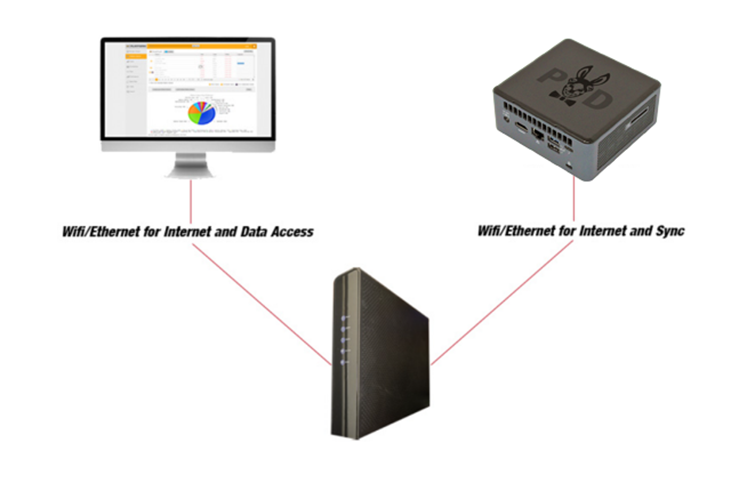
Steps For setting up POD with Windows PC
1. Plug in your POD with AC power and a standard network cable to your PC.
2. Power up the POD. Wait 5 minutes for the full bootup.
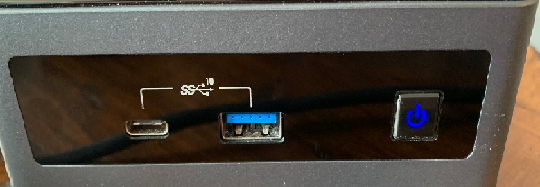
3. Open your Google Chrome or Microsoft Edge web browser (Firefox not supported) and go to http://mediahub.local:8080
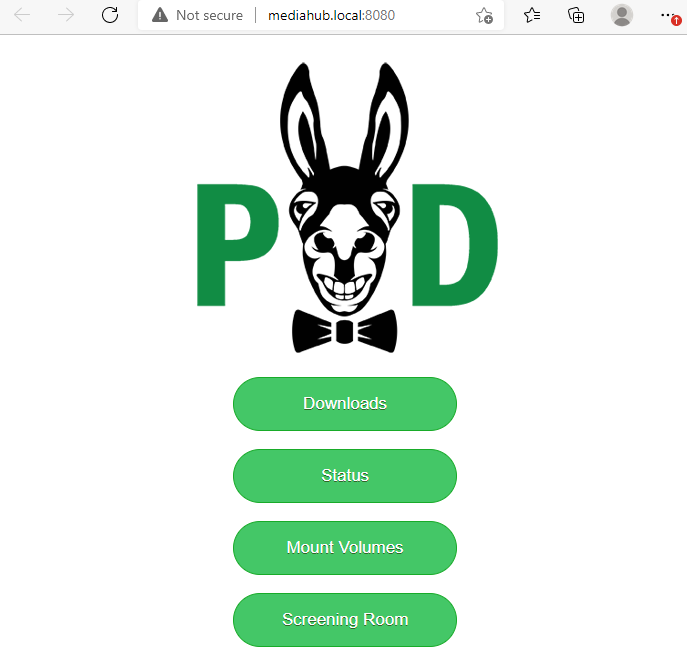
4. Click the “Downloads” button
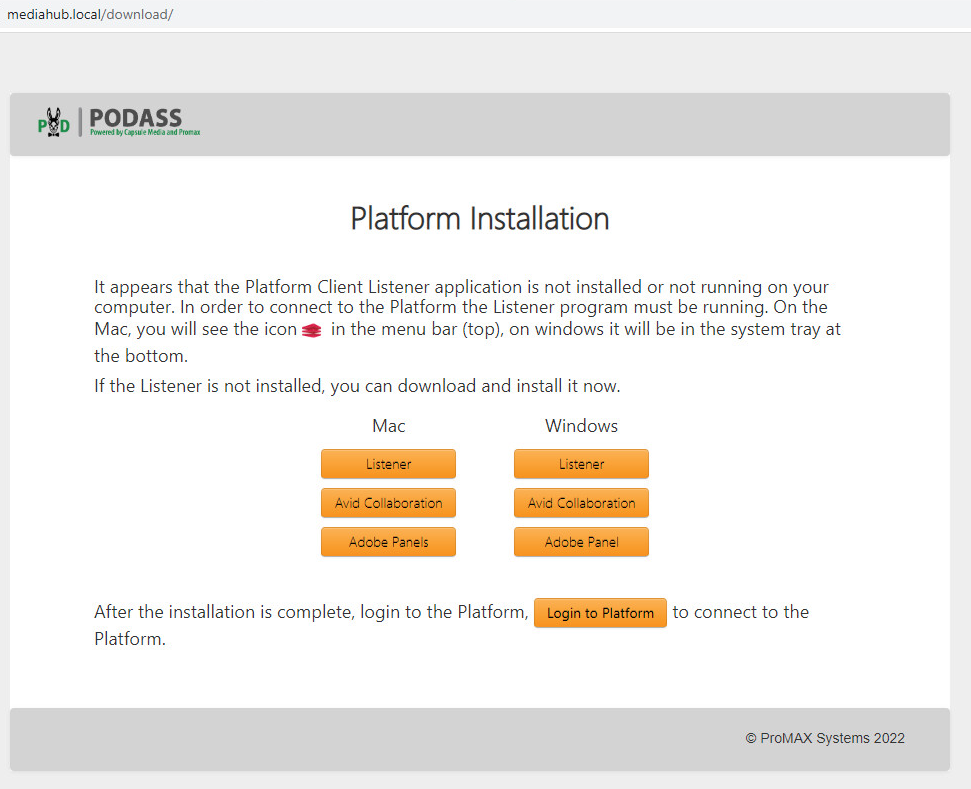
5. Download Listener, Avid Collaboration and Adobe Panel
6. Install Listener PlatformClientMonitorWindows.exe
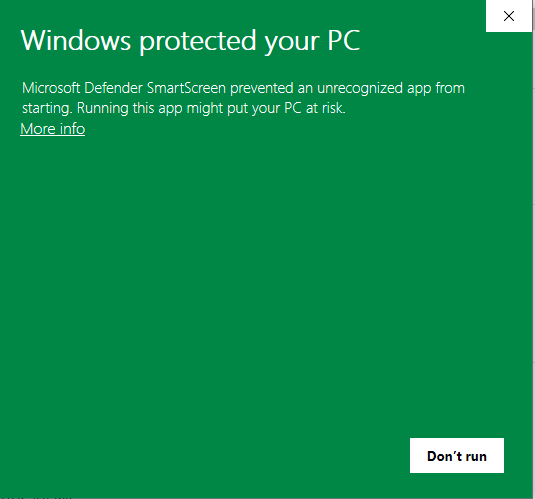
7. Click on More Info
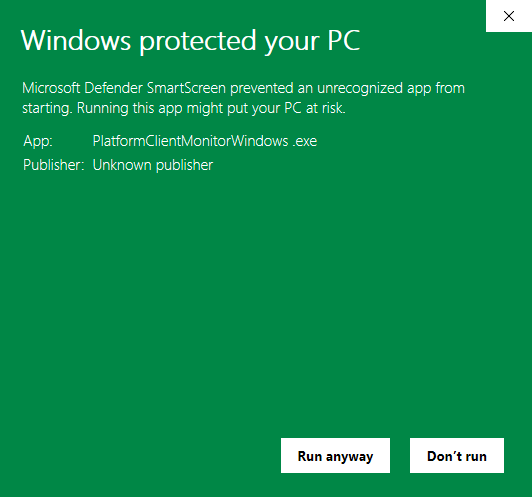
8. Click on Run anyway
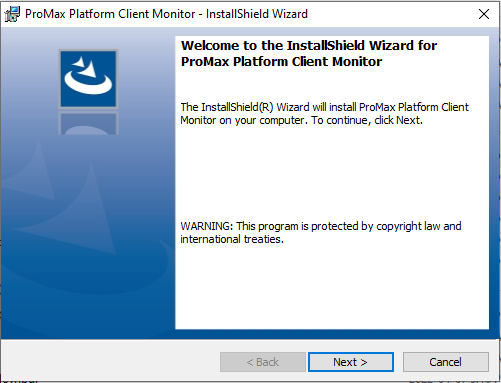
9. Click “Next”
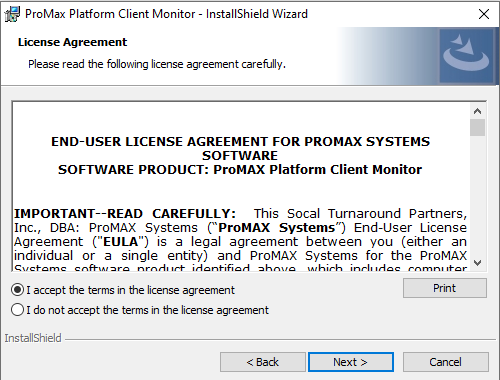
10. Accept the terms and click “Next”
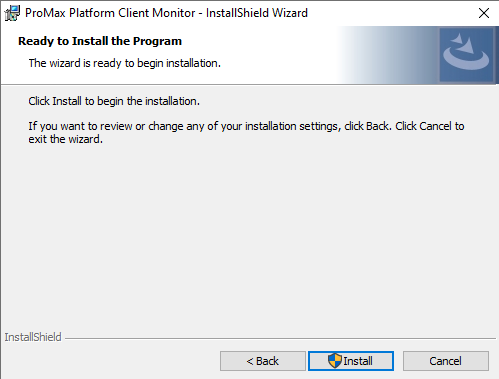
11. Click “Install”
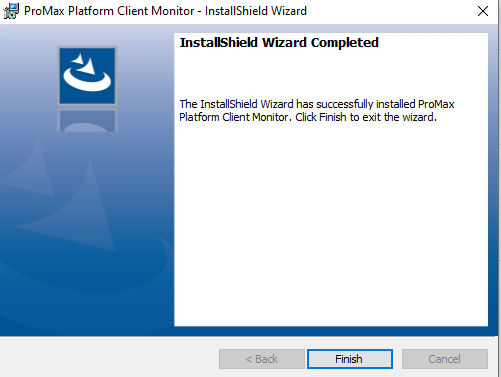
12. Click “Finish.” The Promax Client Listener should now show up in your task bar.
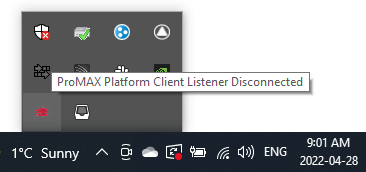
Avid Collaboration Setup
13. Click on “PlatformAvidCollaboration.exe”
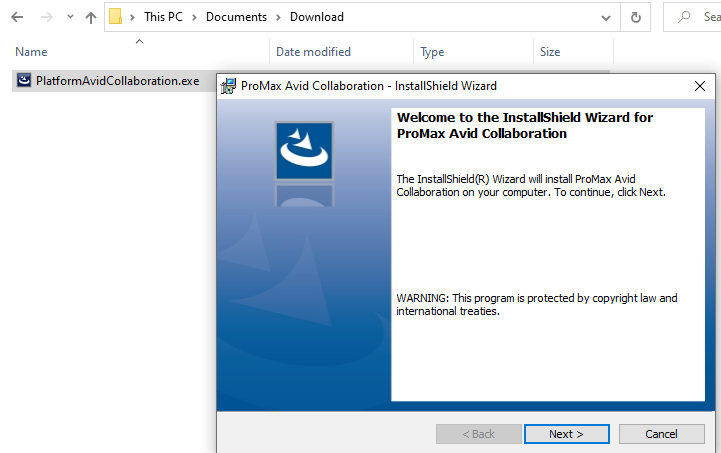
14. Click “Next”
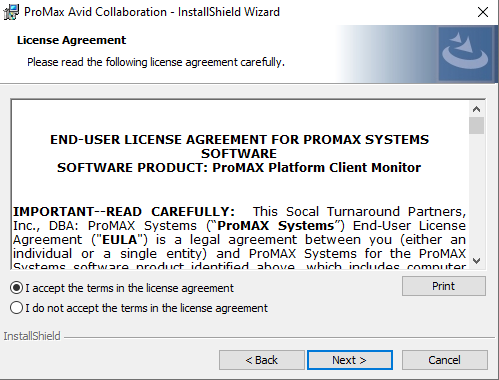
15. Click I accept the terms in the License agreement then click “Next”
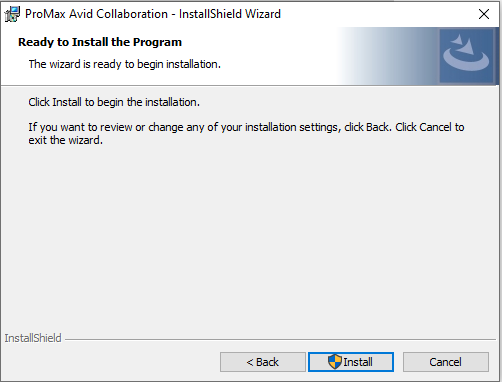
16. Click “Install”
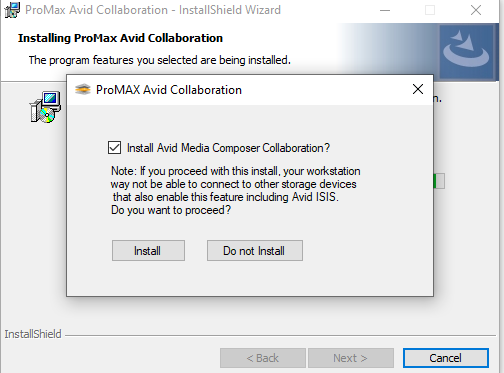
17. Select Install Avid Media Composer Collaboration and click “Install”
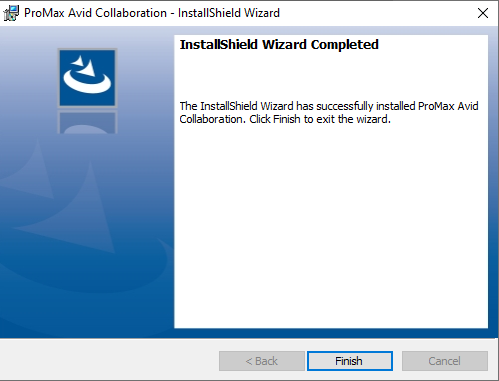
18. Click “Finish.” Once Avid Collaboration tool installed, go to http://mediahub.local:8080
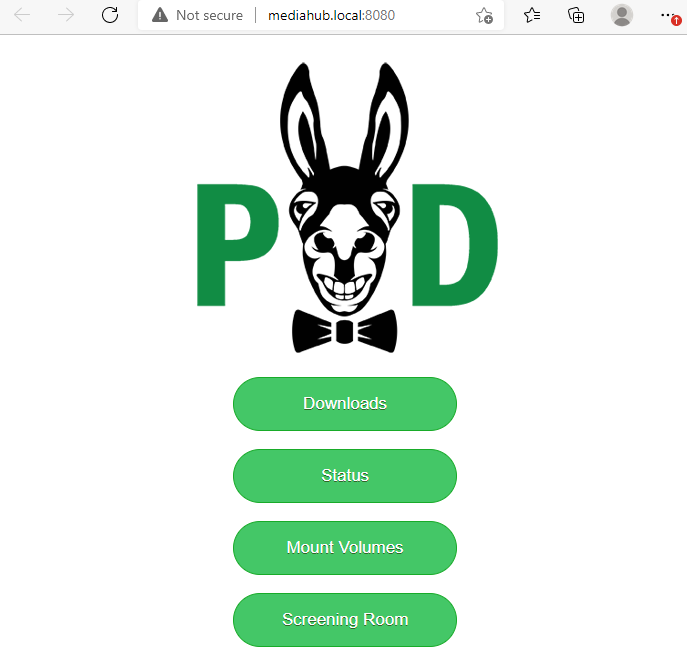
19. Click on “Mount Volumes” button
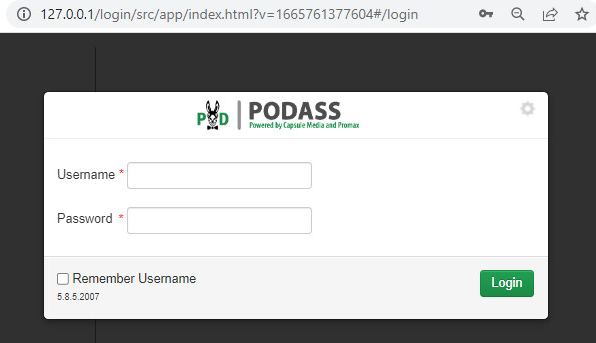
20. Log in using info provided or email support@capsulemedia.com for user and password info
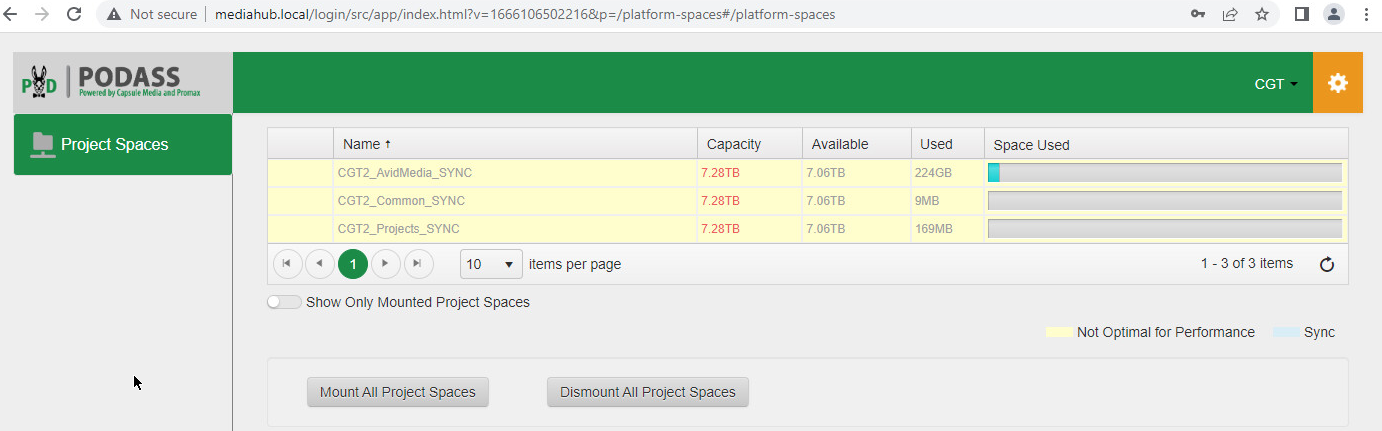
This is where you can mount and unmount Volumes just by clicking on the name of the Volume you want mounted.
21. If you chose Option #2 and connected the POD to your Router you are now done setting up the POD.
22. If you chose Option #1 and connected the POD directly to your PC then you need to connect the POD to your home WIFI for file sync. Click “settings”

23. Click on “Connections”
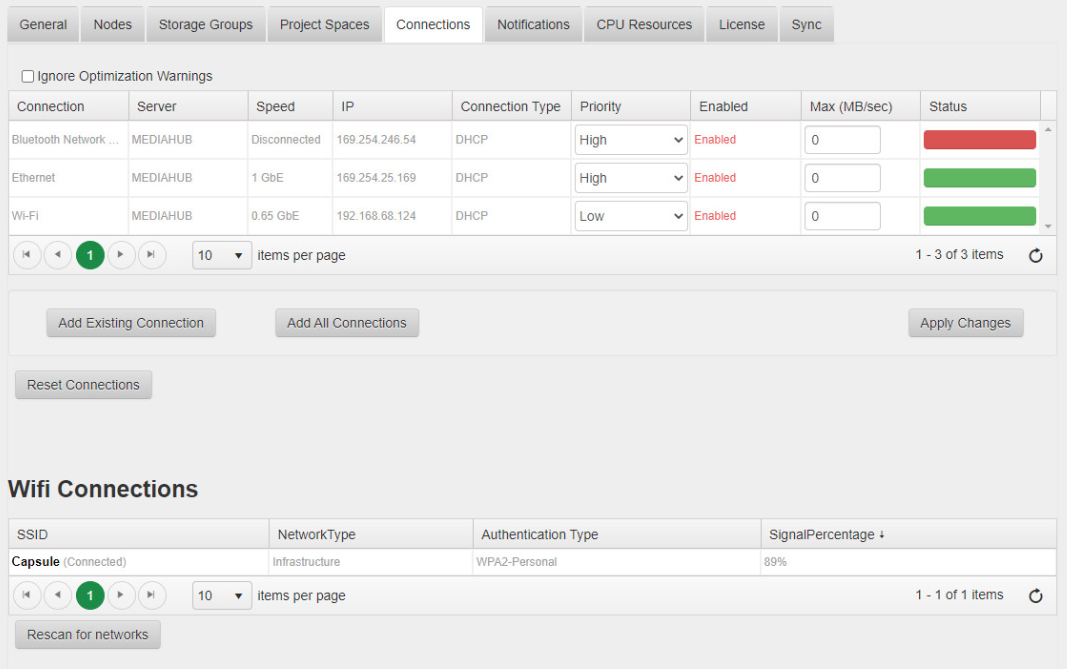
24. Find your Home Wifi at the bottom and right click to connect.
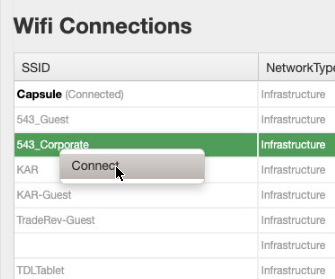
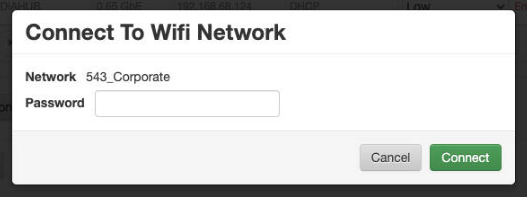
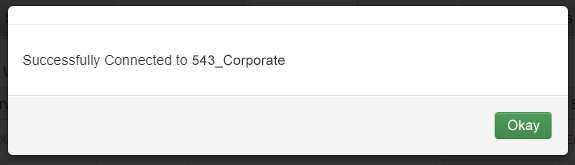
Congratulations, you’re now set up and ready to go.
If your Avid does not see the POD Media Drives – visit our Troubleshooting page.